Having alignment issues?
You may have issues where the printed labels are not lining up correctly on your Avery sheets. The most common symptom of this is when the printed labels are smaller than the Avery labels. This will cause the rightmost column to be too far to the left and the last row to be too high. The mail labels are generated as a PDF file.
Method 1: Turn off Shrink to Fit
It is common for browsers to enable a feature called Shrink to Fit which messes up RenWeb labels.
Here is an animated gif showing you how to turn off Shrink to Fit in Internet Explorer:
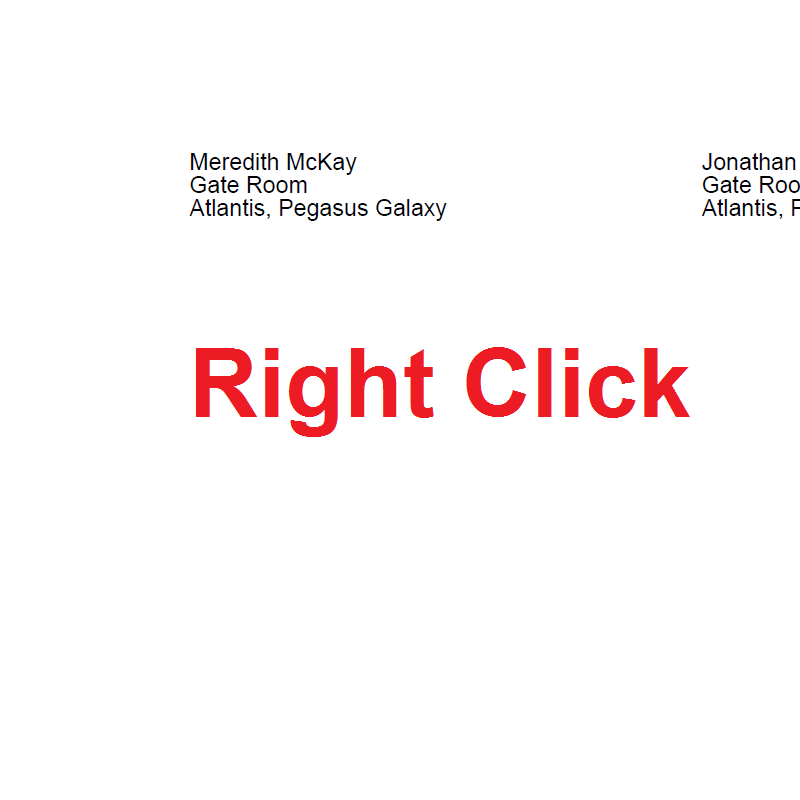
Here is an animated gif showing you how to turn off Shrink to Fit in Firefox:
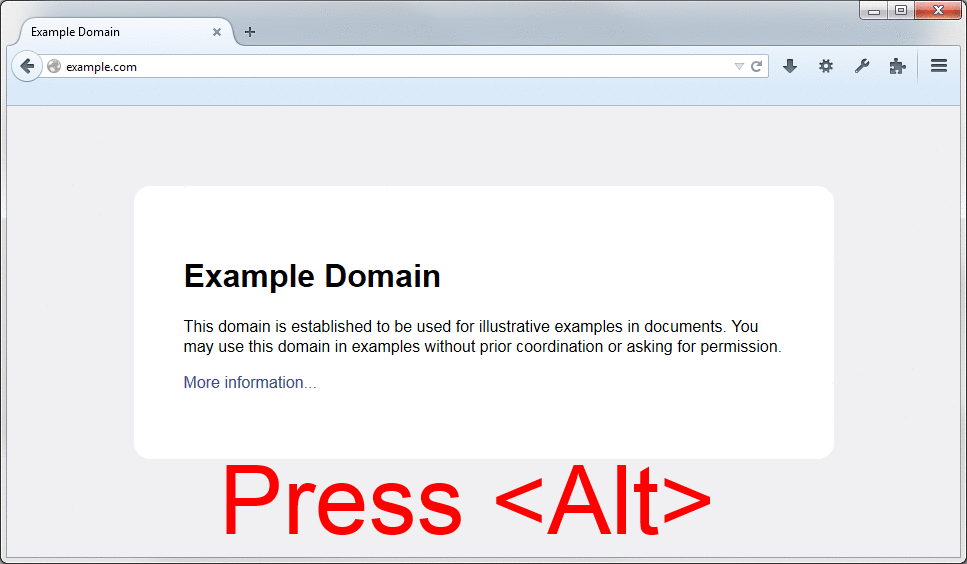
If you are still having alignment issues when printing onto your Avery Labels, it is probably caused by your PDF reader. Please follow these instructions
1) If you do not already have Adobe Acrobat Reader, download and install from here now.
2) Generate your mail labels.
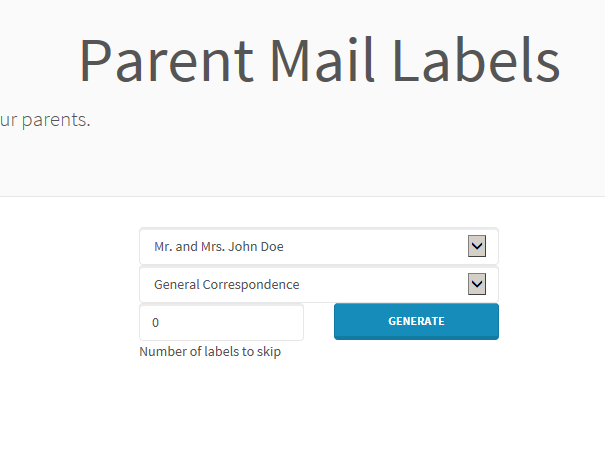
3) Save the PDF as a file.
Most browsers may seamlessly open the PDF file in their own reader. We want to use Adobe instead. You can do this by right clicking the PDF preview in your browser and selecting “Save Page as.” This will allow you to save the PDF file on your local machine.
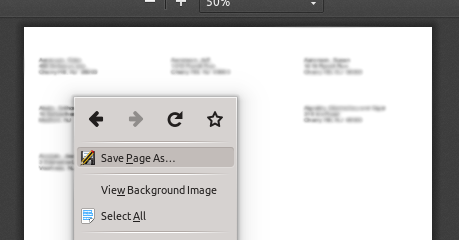
4 ) Open the file in Adobe Acrobat Reader and hit print. On the print dialog window, please make sure that Actual Size is selected before you print the labels.
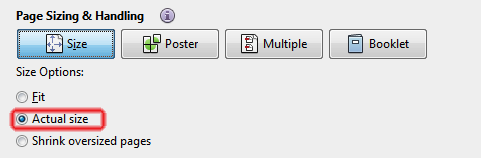
If you have followed all of these instructions, and yet you still continue to have issues, then please submit a ticket with us. It is important to us that this works for you.
Thanks!